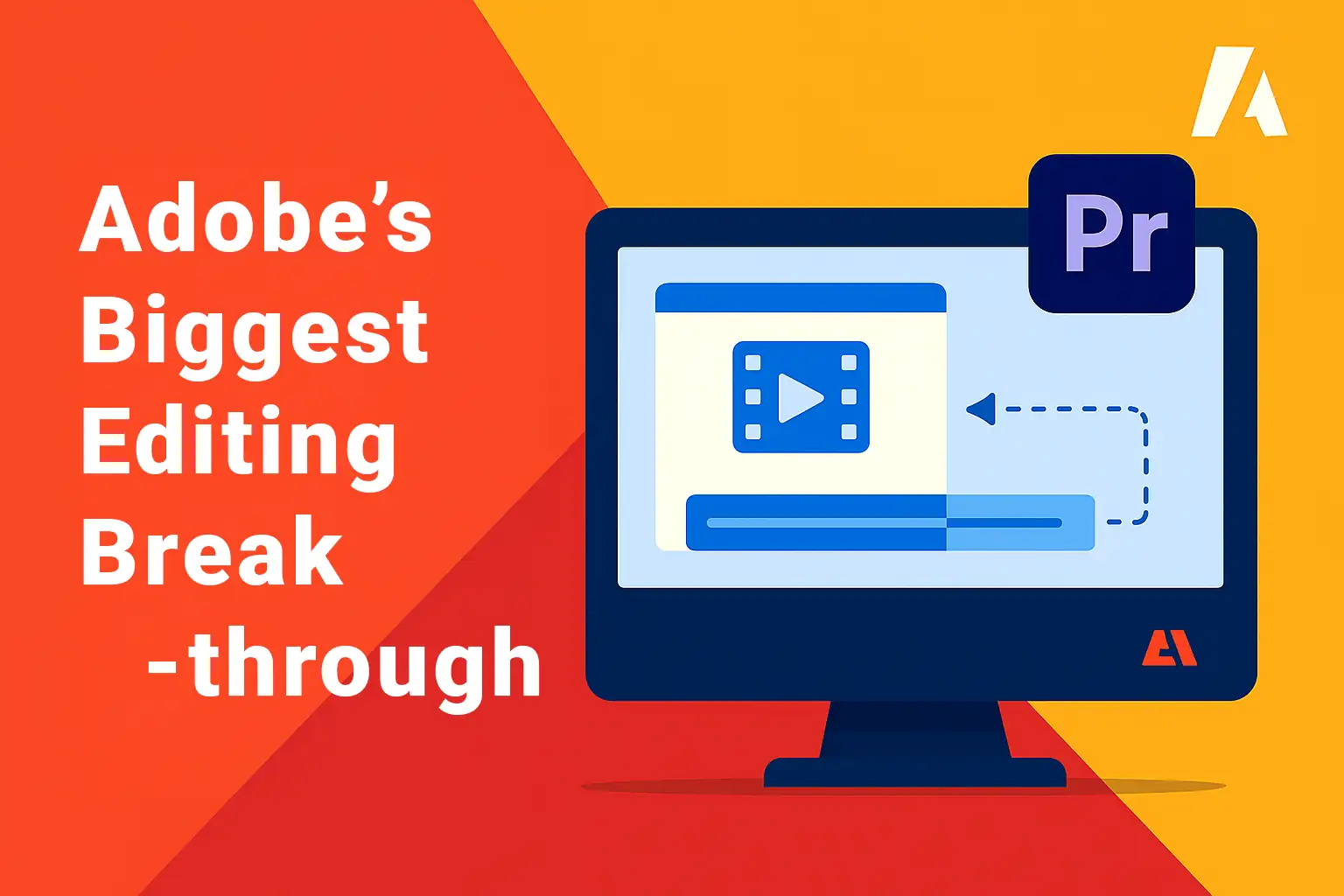
Adobe's Biggest Editing Breakthrough
- What's new: Generative Extend in Premiere Pro
- How it works — the basics
- How to try it — step-by-step
- Best use cases
- Quick tips for better results
- Rights, licensing & safety
What's new: Generative Extend in Premiere Pro
Adobe just unveiled Generative Extend, an AI-powered feature in Premiere Pro that allows you to stretch video clips by a few seconds — even if you don’t have extra footage. The feature was launched in September 2025 as part of Adobe’s ongoing push into AI-powered editing.
Here’s what it does: you grab the edge of your clip and drag it — and Premiere Pro’s Firefly AI engine will synthesize new frames and ambient audio to match the original footage. No slow motion. No freeze frames. Just a seamless extension of your scene.
Why it matters: Editors often face moments where they just need a few extra seconds — whether it’s to finish a sentence, extend a transition, or match a voice-over. Before, you'd need to cheat with slo-mo or use repeated frames. Now, Premiere can literally generate more video and audio for you — keeping the pacing smooth and natural.
How it works — the basics
Generative Extend uses frame-by-frame generative AI to create new video and audio content that blends with your existing clip.
When you drag the end of a supported clip in the timeline, Premiere analyzes the surrounding frames — the lighting, movement, background textures, even facial expressions — and uses its Firefly AI model to synthesize new frames that look just like your original footage. At the same time, it generates matching ambient sounds to keep the extension from feeling artificial or silent.
The AI doesn’t just guess — it uses contextual cues to maintain movement, direction, and continuity. That means if someone is walking or talking, the new frames follow that same rhythm, rather than freezing or duplicating awkwardly.
This is a huge leap from traditional retiming tools or motion interpolation — because here, the content isn’t stretched; it’s created.
How to try it — step-by-step
You don’t need to install a separate plugin or switch to another app. Generative Extend is built directly into Premiere Pro (starting from the 2025.3 release). Here’s how to use it:
Where to Find It
Make sure you’re using the latest version of Premiere Pro. The feature works directly on the timeline, just like any other trimming action — but with a new generative twist.
Step-by-Step Process
- Import and Select Your Clip — Choose a video clip you want to extend. It works best with talking heads, steady shots, or natural movement.
- Enable Generative Extend — Right-click the clip and select “Enable Generative Extend” or use the new icon in the toolbar.
- Drag the Clip Edge — Stretch the end of your clip by up to 2 seconds. Premiere will analyze and begin generating new frames and audio.
- Preview and Fine-Tune — You’ll see a subtle color bar indicating the AI-generated segment. Play it back and adjust if needed.
- Export or Keep Editing — Once satisfied, continue editing or export your sequence as usual.
You can toggle the AI extension on or off to compare the result with the original. And yes, the audio extension can be included or muted depending on your needs.
Best use cases
Not sure where Generative Extend will fit in your workflow? Here are some powerful ways editors are already using it:
- Talking Head Videos
Great for podcasts, interviews, or YouTube intros. Extend a clip to match a voice-over or cover a jump cut — no need to re-record or add B-roll. - Corporate Edits
Keep transitions smooth and professional when syncing with VO or narration. Extend shots for pacing, without awkward pauses or stock overlays. - Social Media Reels
Perfect for quick edits where timing is tight. Add a second or two to let text or animations breathe — without ruining your flow. - Training Videos
Smooth out instructor pauses, or extend a demo moment to match explanations without slowing down the footage artificially. - Documentary Work
If you missed the end of a shot or the subject moved too quickly, you can now extend organically without needing to reshoot.
Quick tips for better results
Want to get the most out of Generative Extend? Here’s what helps:
- Use steady shots. AI works best when movement is minimal. Shaky handheld clips may produce artifacts or inconsistent frames.
- Keep the background clean. Busy or fast-changing backgrounds (like flashing lights or moving crowds) are harder to synthesize convincingly.
- Audio ambience helps. If your scene has natural background sound (wind, café noise, ocean), the AI-generated audio blends better than in silence.
- Don’t overdo it. Stick to short extensions (1–2 seconds). The longer the generated segment, the higher the chance of visual drift.
- Check lighting and shadows. Extreme lighting shifts between frames can confuse the model. Try clips with consistent tone and exposure.
Rights, licensing & safety
Since Generative Extend is built on Adobe Firefly, it follows Adobe’s commercial-use-friendly licensing model — a huge win for professional editors.
All content generated using Generative Extend is safe for commercial use under your standard Creative Cloud license. Adobe specifically trained Firefly on licensed content and public domain data, which means you’re not accidentally infringing on anyone’s rights when using generated frames or audio.
Still, here are a few best practices to keep in mind:
- Only use AI generation on content you have the rights to edit
- Label generative edits clearly in collaborative environments
- Avoid creating deceptive edits — e.g. stretching footage to fake timelines
Adobe includes metadata tagging for AI-generated content, which helps maintain transparency and traceability — especially in news or legal content.
Bottom line?
Generative Extend might seem like a small feature — just a few seconds of video — but for editors, it’s a huge leap in creative control and time-saving. Whether you’re cleaning up cuts or finessing transitions, this tool turns “not enough footage” into no problem.