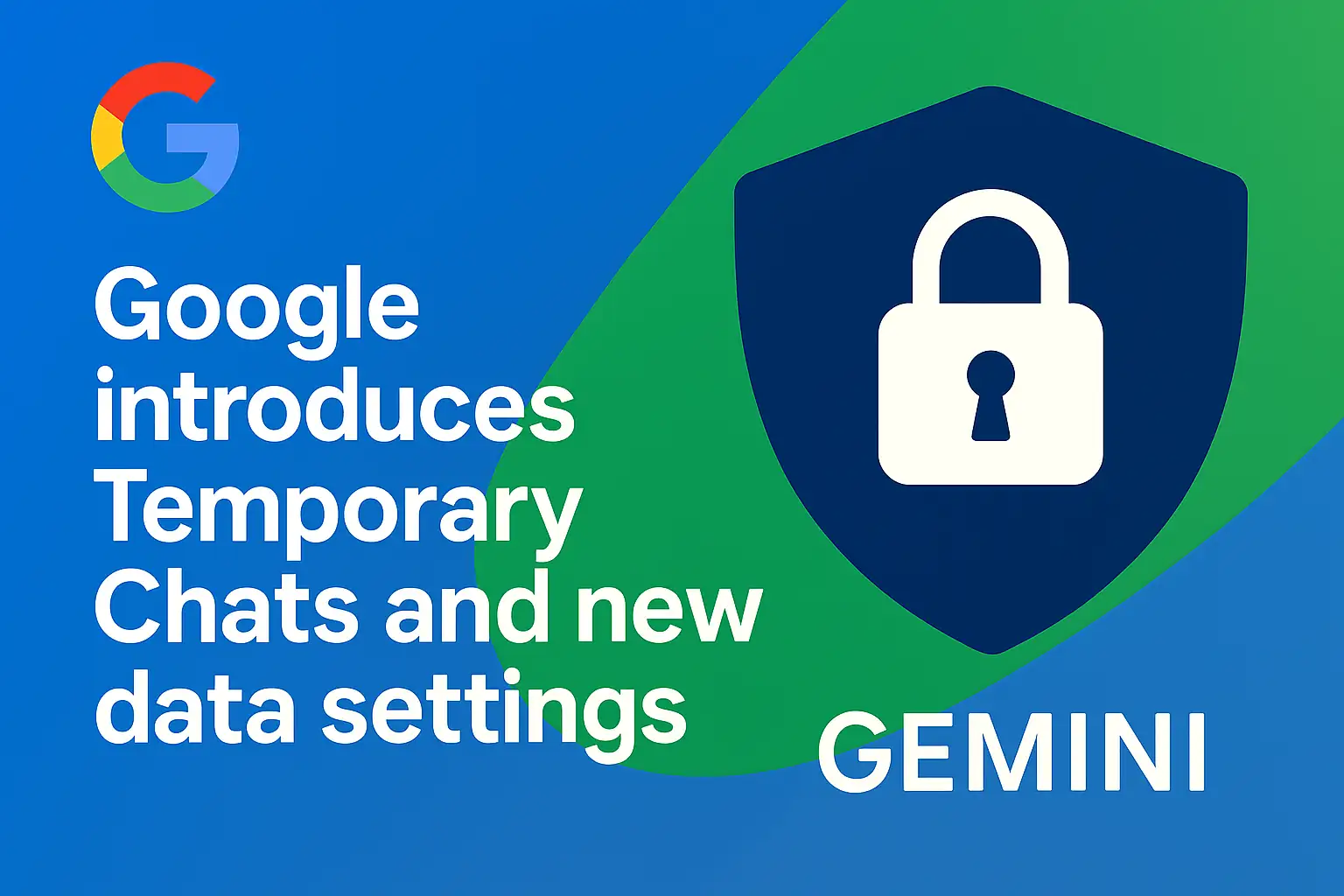
Google Gemini AI Privacy Updates: What Business Owners Need To Know Right Now
Google's latest Gemini AI updates bring significant privacy and functionality improvements that every business owner should understand. These changes affect how you handle sensitive conversations, manage data privacy, and ensure compliance across your operations. Here's what you need to know about the new features and how to implement them safely:
- Quick Snapshot: What Google Changed and Why It Matters
- What Temporary Chat Actually Does — and When to Use It
- Data Settings Explained for Non-Tech Managers
- Business Risks & Compliance Checklist
- How to Update Your Team's Processes (Quick How-To)
- Action Plan: 7 Things Every Small Business Should Do This Week
When you start a Temporary Chat, your conversation stays completely separate from Gemini's memory system. These chats won't appear in your chat history, won't be used to personalize future responses, and are automatically deleted after 72 hours. It's like talking to a fresh AI every time.
**Client Meeting Prep**: Before meeting with a potential client, you might want to brainstorm negotiation strategies or draft talking points about sensitive pricing without having Gemini remember these details for future conversations. Temporary Chat lets you explore ideas that are "outside your usual style" without affecting your AI's understanding of your normal work patterns.
**HR Discussions**: When handling employee issues, performance reviews, or compensation planning, HR managers need to keep conversations confidential. Temporary Chat ensures these sensitive discussions don't accidentally influence Gemini's responses in other workplace contexts.
**Product Brainstorming**: Google specifically mentions using Temporary Chat when "brainstorming an idea that's outside your usual style". If you're exploring a completely different product direction or testing ideas you might not pursue, Temporary Chat keeps these experimental conversations from skewing your AI's future suggestions.
The key advantage is control — you get AI assistance for sensitive topics without worrying about those conversations affecting your regular workflow or accidentally surfacing in future interactions.
**Opt-In vs. Opt-Out: The Foundation of Data Control**
These two settings determine how your consent is handled before any data collection begins. Opt-in requires you to actively give permission before any data is collected, like checking a box that says "Yes, I want personalized recommendations." Opt-out assumes you agree by default, and you must take action to stop data collection – think of those pre-checked boxes you have to uncheck.
**Tracking and Analytics Cookies: Your Digital Footprint**
These cookies follow your behavior across websites to build a profile of your interests and habits. Analytics cookies track how you use websites, while tracking cookies follow you across multiple sites for advertising purposes.
**Personalization Settings: The Double-Edged Sword**
Personalization uses your data to customize your experience – from product recommendations to targeted ads. Privacy-first personalization strategies prioritize customer privacy while still enabling businesses to deliver personalized experiences.
**Key Takeaway**
Default settings typically set profiles to 'public' and enable third-party data sharing, so reviewing and adjusting these settings is crucial for protecting your business data.
New regulations in 2024 are expanding privacy requirements for businesses of all sizes. Start with these essentials:
A comprehensive IP audit should be your starting point. Register your business name and logo as trademarks, document your unique business processes, and use non-disclosure agreements with employees and contractors.
**Record-Keeping: Your Business Memory Bank**
Recent changes have extended some recordkeeping requirements to 10 years, making organization more critical than ever. Set up both digital and physical filing systems with proper backup procedures.
**Step 2: Train Your Team on New Rules** Modern onboarding practices show that clear communication and regular check-ins work better than overwhelming presentations. Schedule short 15-minute team meetings to cover one policy change at a time.
**Step 3: Set Up AI and Chat Guidelines** Security experts warn about sharing sensitive data through AI platforms. Create simple prompts your team can use, like "Don't save this chat" or "Use generic examples only."
**Step 4: Monitor Without Going Overboard** Smart monitoring focuses on outcomes, not surveillance. Set up weekly one-on-ones where managers ask simple questions about what's working and where people are getting stuck.
71% of ransomware attacks impact small businesses, often resulting in devastating financial losses. Here are seven immediate actions to strengthen your defenses:
**1. Conduct a Quick Security Audit (30 minutes)** Check your password and access controls, verify software update status, and review your backup systems. Document what you find as your baseline for improvement.
**2. Update Critical Security Settings (45 minutes)** Install firewall protection and ensure automatic updates are enabled on all devices. Enable two-factor authentication on all business accounts.
**3. Schedule Employee Training (15 minutes to plan)** Conduct quarterly security awareness training for your staff, including simulated phishing tests. Even a quick 30-minute team meeting can prevent costly breaches.
**4. Review Your Vendor Security (20 minutes)** Assess the potential risks of working with each vendor and prioritize them according to their risk level. Contact critical vendors to understand their security practices.
**5. Create a Basic Incident Response Plan (1 hour)** Your response plan should include an inventory of all hardware and software, plus contact information for your incident response team. Write down exactly who to call and what steps to take during a breach.
**6. Backup Critical Data (30 minutes to verify)** Test your current backup system – when did you last successfully restore data? If you don't have automated backups running, set them up immediately.
**7. Document Everything (15 minutes)** Create a simple security checklist you can review monthly. This becomes your roadmap to stronger cybersecurity posture.
- Quick Snapshot: What Google Changed and Why It Matters
- What Temporary Chat Actually Does — and When to Use It
- Data Settings Explained for Non-Tech Managers
- Business Risks & Compliance Checklist
- How to Update Your Team's Processes (Quick How-To)
- Action Plan: 7 Things Every Small Business Should Do This Week
Quick Snapshot: What Google Changed and Why It Matters
Google just rolled out three major updates to its AI assistant Gemini that business owners should know about. First, there's "Temporary Chat" — basically an incognito mode for AI conversations where your chats disappear after 72 hours and aren't used to train Google's AI or stored in your history, perfect for sensitive business discussions. Second, Google added "Personal Context" (their version of memory), which lets Gemini remember details from past conversations to give you more personalized responses — though this feature is turned on by default, so you'll need to manually switch it off if you prefer privacy. Finally, Google introduced new data controls that give you more say over how your information is used, including the ability to review what Gemini remembers about you and delete specific details or wipe everything clean if needed. For busy business owners, this means you can now have private AI conversations for sensitive topics while still benefiting from a smarter assistant that learns your preferences — just make sure to check your privacy settings since the memory feature starts working automatically.What Temporary Chat Actually Does — and When to Use It
Google's new Temporary Chat feature in Gemini works like an "incognito mode" for AI conversations. Think of it as having a private conversation that disappears after you're done — the AI won't remember anything you discussed or use it to influence future chats.When you start a Temporary Chat, your conversation stays completely separate from Gemini's memory system. These chats won't appear in your chat history, won't be used to personalize future responses, and are automatically deleted after 72 hours. It's like talking to a fresh AI every time.
**Client Meeting Prep**: Before meeting with a potential client, you might want to brainstorm negotiation strategies or draft talking points about sensitive pricing without having Gemini remember these details for future conversations. Temporary Chat lets you explore ideas that are "outside your usual style" without affecting your AI's understanding of your normal work patterns.
**HR Discussions**: When handling employee issues, performance reviews, or compensation planning, HR managers need to keep conversations confidential. Temporary Chat ensures these sensitive discussions don't accidentally influence Gemini's responses in other workplace contexts.
**Product Brainstorming**: Google specifically mentions using Temporary Chat when "brainstorming an idea that's outside your usual style". If you're exploring a completely different product direction or testing ideas you might not pursue, Temporary Chat keeps these experimental conversations from skewing your AI's future suggestions.
The key advantage is control — you get AI assistance for sensitive topics without worrying about those conversations affecting your regular workflow or accidentally surfacing in future interactions.
Data Settings Explained for Non-Tech Managers
Data privacy settings can feel overwhelming, but understanding the basics helps you make smarter choices for your business. Here's what you need to know about the key settings that affect how your data is collected and used for personalization.**Opt-In vs. Opt-Out: The Foundation of Data Control**
These two settings determine how your consent is handled before any data collection begins. Opt-in requires you to actively give permission before any data is collected, like checking a box that says "Yes, I want personalized recommendations." Opt-out assumes you agree by default, and you must take action to stop data collection – think of those pre-checked boxes you have to uncheck.
**Tracking and Analytics Cookies: Your Digital Footprint**
These cookies follow your behavior across websites to build a profile of your interests and habits. Analytics cookies track how you use websites, while tracking cookies follow you across multiple sites for advertising purposes.
**Personalization Settings: The Double-Edged Sword**
Personalization uses your data to customize your experience – from product recommendations to targeted ads. Privacy-first personalization strategies prioritize customer privacy while still enabling businesses to deliver personalized experiences.
**Key Takeaway**
Default settings typically set profiles to 'public' and enable third-party data sharing, so reviewing and adjusting these settings is crucial for protecting your business data.
Business Risks & Compliance Checklist
Running a business today means juggling multiple compliance requirements that can feel overwhelming. Think of compliance like keeping your car roadworthy – you need regular check-ups to avoid expensive breakdowns. **Privacy & Data Protection: Your Digital Fort Knox**New regulations in 2024 are expanding privacy requirements for businesses of all sizes. Start with these essentials:
- Update your privacy policy to clearly explain what customer data you collect and why
- Get explicit consent before collecting any personal information
- Implement data security measures like encrypted storage and secure passwords
A comprehensive IP audit should be your starting point. Register your business name and logo as trademarks, document your unique business processes, and use non-disclosure agreements with employees and contractors.
**Record-Keeping: Your Business Memory Bank**
Recent changes have extended some recordkeeping requirements to 10 years, making organization more critical than ever. Set up both digital and physical filing systems with proper backup procedures.
How to Update Your Team's Processes (Quick How-To)
**Step 1: Review Your Current Policies** Start by gathering all your existing company policies in one place. Getting employees on board with new policies is much easier when they understand why changes are needed.**Step 2: Train Your Team on New Rules** Modern onboarding practices show that clear communication and regular check-ins work better than overwhelming presentations. Schedule short 15-minute team meetings to cover one policy change at a time.
**Step 3: Set Up AI and Chat Guidelines** Security experts warn about sharing sensitive data through AI platforms. Create simple prompts your team can use, like "Don't save this chat" or "Use generic examples only."
**Step 4: Monitor Without Going Overboard** Smart monitoring focuses on outcomes, not surveillance. Set up weekly one-on-ones where managers ask simple questions about what's working and where people are getting stuck.
Action Plan: 7 Things Every Small Business Should Do This Week
71% of ransomware attacks impact small businesses, often resulting in devastating financial losses. Here are seven immediate actions to strengthen your defenses:
**1. Conduct a Quick Security Audit (30 minutes)** Check your password and access controls, verify software update status, and review your backup systems. Document what you find as your baseline for improvement.
**2. Update Critical Security Settings (45 minutes)** Install firewall protection and ensure automatic updates are enabled on all devices. Enable two-factor authentication on all business accounts.
**3. Schedule Employee Training (15 minutes to plan)** Conduct quarterly security awareness training for your staff, including simulated phishing tests. Even a quick 30-minute team meeting can prevent costly breaches.
**4. Review Your Vendor Security (20 minutes)** Assess the potential risks of working with each vendor and prioritize them according to their risk level. Contact critical vendors to understand their security practices.
**5. Create a Basic Incident Response Plan (1 hour)** Your response plan should include an inventory of all hardware and software, plus contact information for your incident response team. Write down exactly who to call and what steps to take during a breach.
**6. Backup Critical Data (30 minutes to verify)** Test your current backup system – when did you last successfully restore data? If you don't have automated backups running, set them up immediately.
**7. Document Everything (15 minutes)** Create a simple security checklist you can review monthly. This becomes your roadmap to stronger cybersecurity posture.