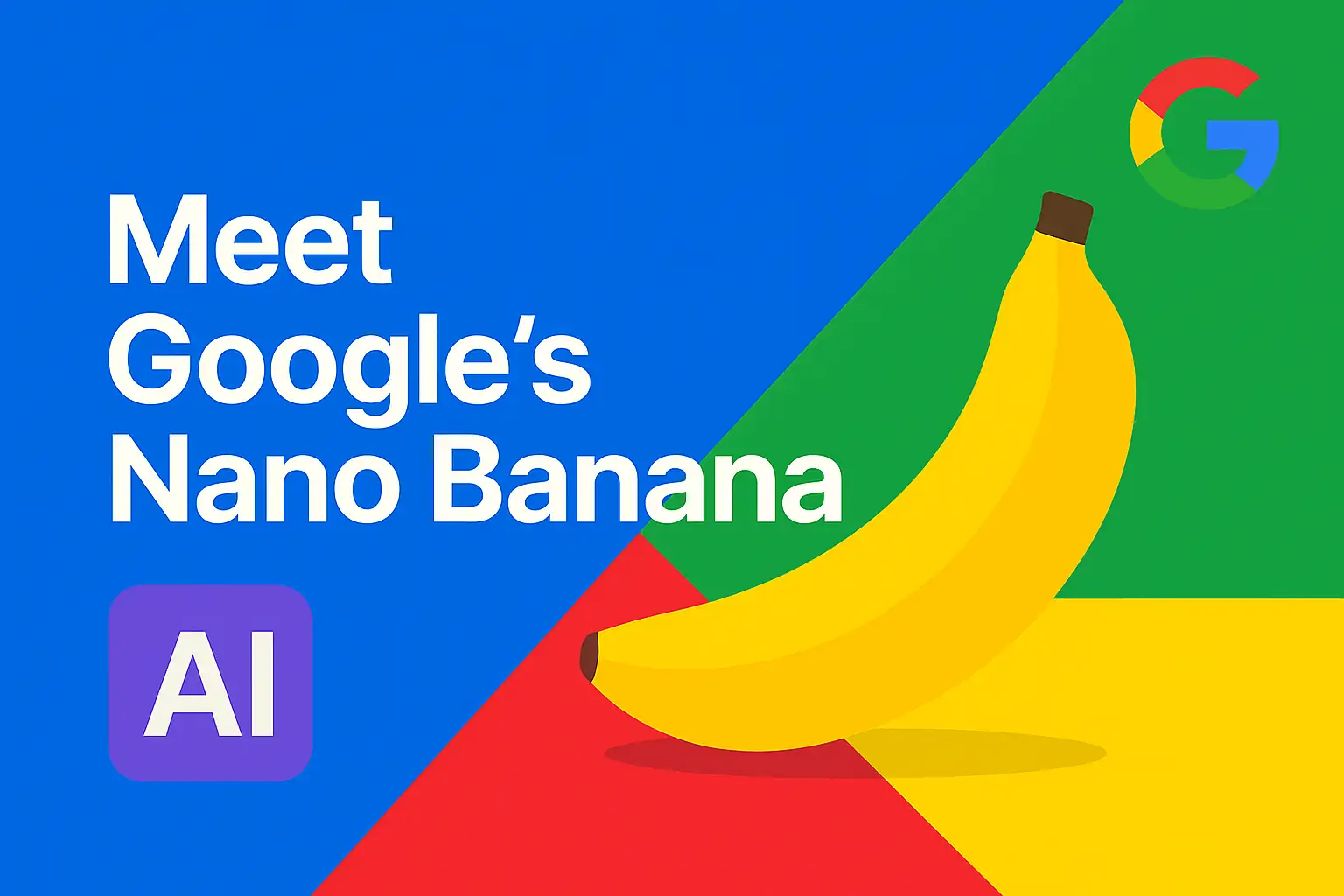
Google's Nano Banana AI Makes Photo Editing As Easy As Talking
Google's "Nano-Banana" AI image editing model is revolutionizing how we edit photos using simple, natural language commands. Below you'll find everything you need to know about this groundbreaking technology:
- What is "Nano‑Banana"? A simple intro
- What makes it special? The features that matter
- Real‑life examples you'll understand
- Where you can try it — apps and developer access
- Safety, limits and what to watch for
- Try it in 3 easy steps + quick tips
This AI tool quietly appeared on testing platforms and quickly became the top-rated image editing model in the world before Google officially revealed it was theirs. The quirky "Nano-Banana" name stuck after the AI community started using it, and Google decided to keep the fun nickname even in their official announcements.
The model excels at maintaining character consistency, meaning if you're editing a photo of yourself, you'll still look like you even after the changes. Google has now integrated Nano-Banana into the Gemini app, making it available to millions of users. You can upload a photo, describe what changes you want, and watch as the AI transforms your image in seconds.
The technology represents a significant step toward making professional-level photo editing accessible to everyone, regardless of their technical skills.
Or picture this: you took a great photo of your house, but the sky looks gray and gloomy. Instead of learning complex photo editing software, you could tell Nano-Banana "make the sky bright blue with fluffy white clouds" and it will transform just the sky while leaving your house untouched.
Business owners are finding creative uses too. A restaurant owner could take a photo of their empty patio and ask the AI to "add some customers enjoying dinner" to create more appealing marketing photos. Real estate agents can enhance property photos by requesting changes like "make the lawn greener" or "add some flowers to the garden beds."
For mobile users, the Gemini app is available for both iPhone and Android devices. Simply download it from your device's app store, upload a photo, and start experimenting with natural language editing commands.
If you're a developer interested in integrating this technology into your own applications, Google provides API access through their developer platform. This allows businesses and app creators to build Nano-Banana's image editing capabilities directly into their own software and services.
Be mindful of ethical considerations when editing images, especially those involving people. Always respect privacy and consent when editing photos of others. The technology should not be used to create misleading or deceptive content, particularly in professional or journalistic contexts.
Google has built-in safety measures to prevent the creation of inappropriate content, but users should still exercise good judgment. The AI may occasionally produce unexpected results, so always review your edited images before sharing them publicly.
Step 1: Open the Gemini app on your device or visit the web version. Upload the photo you want to edit by tapping the camera icon or dragging the image into the interface.
Step 2: Type your editing request in plain English. Be specific but natural - for example, "change the red car to blue" or "remove the person in the background wearing the green jacket."
Step 3: Wait a few seconds for the AI to process your request, then review the results. If you're not satisfied, you can refine your request or try a different approach.
Quick Tips: Start with simple edits to get familiar with how the AI interprets your requests. Use clear, descriptive language and be patient - complex edits may take longer to process. Save your original photo before making changes, and don't be afraid to experiment with different phrasings if your first attempt doesn't produce the desired results.
- What is "Nano‑Banana"? A simple intro
- What makes it special? The features that matter
- Real‑life examples you'll understand
- Where you can try it — apps and developer access
- Safety, limits and what to watch for
- Try it in 3 easy steps + quick tips
What is "Nano‑Banana"? A simple intro
"Nano-Banana" is the playful nickname for Google's latest AI image editing model, officially called Gemini 2.5 Flash Image. Think of it as a super-smart digital artist that can edit your photos just by understanding what you want in plain English.This AI tool quietly appeared on testing platforms and quickly became the top-rated image editing model in the world before Google officially revealed it was theirs. The quirky "Nano-Banana" name stuck after the AI community started using it, and Google decided to keep the fun nickname even in their official announcements.
What makes it special? The features that matter
What makes Nano-Banana special is how naturally it understands your editing requests. Instead of needing complex software knowledge, you can simply tell it things like "turn this car into a convertible" or "change the person's outfit to a red dress," and it will make those changes while keeping everything else looking realistic.The model excels at maintaining character consistency, meaning if you're editing a photo of yourself, you'll still look like you even after the changes. Google has now integrated Nano-Banana into the Gemini app, making it available to millions of users. You can upload a photo, describe what changes you want, and watch as the AI transforms your image in seconds.
The technology represents a significant step toward making professional-level photo editing accessible to everyone, regardless of their technical skills.
Real‑life examples you'll understand
Imagine you have a family photo where Uncle Bob is wearing his bright yellow Hawaiian shirt that clashes with everyone else's formal attire. With Nano-Banana, you could simply say "change Uncle Bob's shirt to a navy blue button-down" and the AI will seamlessly make that change while keeping his face, pose, and everything else exactly the same.Or picture this: you took a great photo of your house, but the sky looks gray and gloomy. Instead of learning complex photo editing software, you could tell Nano-Banana "make the sky bright blue with fluffy white clouds" and it will transform just the sky while leaving your house untouched.
Business owners are finding creative uses too. A restaurant owner could take a photo of their empty patio and ask the AI to "add some customers enjoying dinner" to create more appealing marketing photos. Real estate agents can enhance property photos by requesting changes like "make the lawn greener" or "add some flowers to the garden beds."
Where you can try it — apps and developer access
Ready to try Nano-Banana? The easiest way is through the Gemini app, which now includes this powerful image editing feature. You can download the app on your phone or access it through your web browser.For mobile users, the Gemini app is available for both iPhone and Android devices. Simply download it from your device's app store, upload a photo, and start experimenting with natural language editing commands.
If you're a developer interested in integrating this technology into your own applications, Google provides API access through their developer platform. This allows businesses and app creators to build Nano-Banana's image editing capabilities directly into their own software and services.
Safety, limits and what to watch for
While Nano-Banana is impressive, it's important to understand its limitations and use it responsibly. The AI sometimes struggles with very complex editing requests or images with poor lighting or resolution. Results may vary depending on the quality of your original photo.Be mindful of ethical considerations when editing images, especially those involving people. Always respect privacy and consent when editing photos of others. The technology should not be used to create misleading or deceptive content, particularly in professional or journalistic contexts.
Google has built-in safety measures to prevent the creation of inappropriate content, but users should still exercise good judgment. The AI may occasionally produce unexpected results, so always review your edited images before sharing them publicly.
Try it in 3 easy steps + quick tips
Getting started with Nano-Banana is surprisingly simple:Step 1: Open the Gemini app on your device or visit the web version. Upload the photo you want to edit by tapping the camera icon or dragging the image into the interface.
Step 2: Type your editing request in plain English. Be specific but natural - for example, "change the red car to blue" or "remove the person in the background wearing the green jacket."
Step 3: Wait a few seconds for the AI to process your request, then review the results. If you're not satisfied, you can refine your request or try a different approach.
Quick Tips: Start with simple edits to get familiar with how the AI interprets your requests. Use clear, descriptive language and be patient - complex edits may take longer to process. Save your original photo before making changes, and don't be afraid to experiment with different phrasings if your first attempt doesn't produce the desired results.