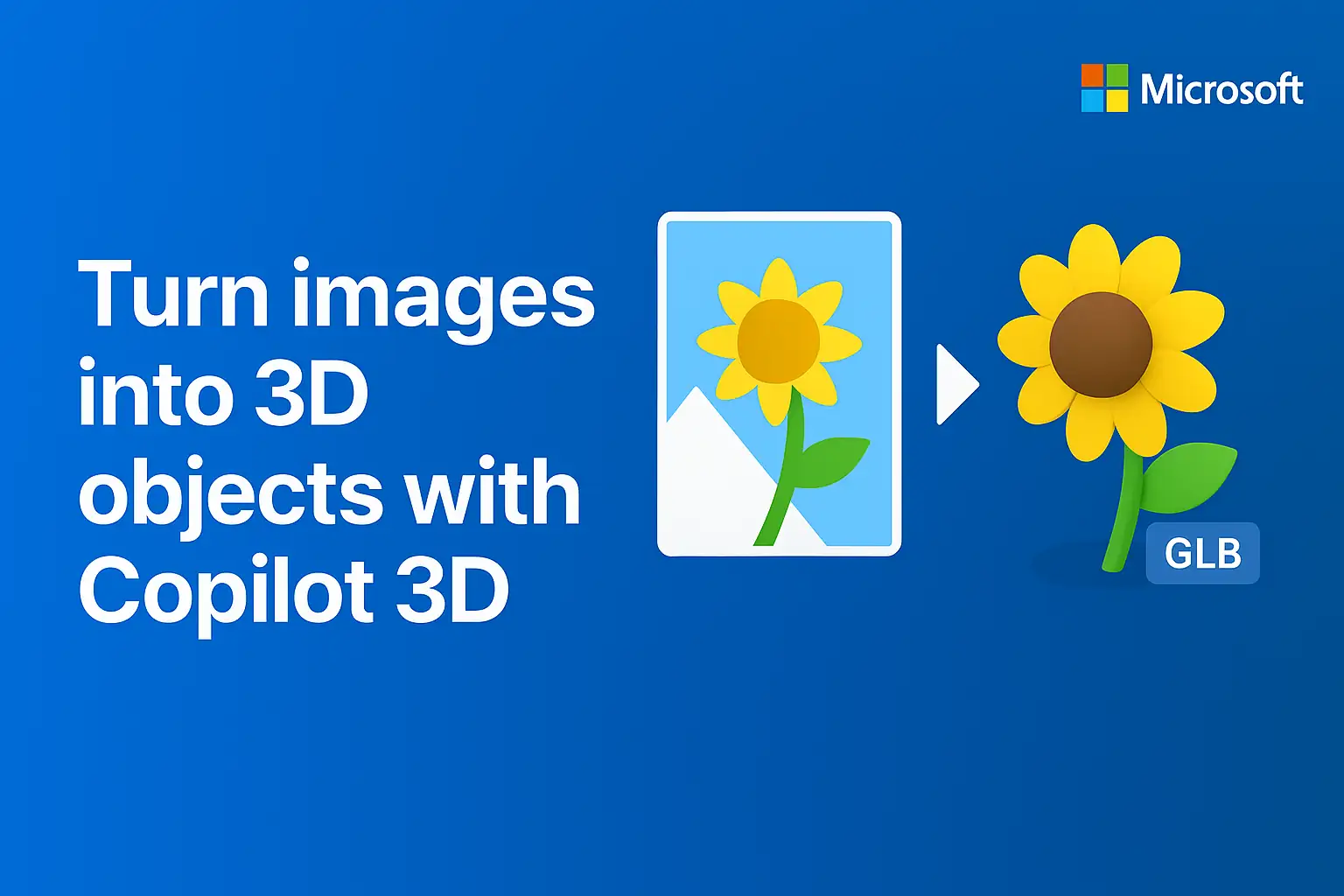
How To Turn Any Photo Into A 3D Model With Microsoft Copilot 3D
Microsoft's Copilot 3D transforms single photos into 3D models in seconds, opening up new possibilities for creators, gamers, and makers. This comprehensive guide covers everything you need to know about this revolutionary AI tool:
- What is Copilot 3D?
- Quick How-To (3 Easy Steps)
- Simple Tips for Better Results
- What You Can Do with the 3D File
- Rights, Privacy and Limits
- Try It and Next Steps
Here's how it works: You upload a single image (JPG or PNG, under 10MB), and the AI analyzes the depth, textures, and lighting in your photo to recreate it as a three-dimensional model. The tool uses advanced machine learning algorithms that examine these visual elements to reconstruct the image in three dimensions.
The process is remarkably simple. You upload your image (preferably with a single, well-lit subject against a plain background), let the AI process it in seconds, and then download your 3D model as a GLB file - a format that works with game engines, 3D viewers, animation software, and 3D printers.
Microsoft suggests using images with a single subject for best results, and the whole conversion happens in your web browser without needing to install any software. Once created, you can rotate and view your 3D model from different angles, then use it for gaming, virtual reality, 3D printing, or any other project that needs 3D assets.
Start by selecting your image file in JPG or PNG format. Make sure it stays under 10MB for best results. Most conversion tools have this size limit to ensure smooth processing. Simply drag and drop your file or click the upload button on your chosen conversion platform.
Step 2: Click Create
Once your image is uploaded, hit the "Create" or "Generate" button. The AI will automatically process your 2D image and transform it into a 3D model. This typically takes anywhere from a few seconds to a couple of minutes, depending on the complexity of your image and the tool you're using.
Step 3: View and Download Your GLB File
After processing is complete, you can preview your 3D model directly in your browser. The output will be in GLB format, which is perfect for web viewing, 3D printing, or importing into other 3D software. Simply click the download button to save your new 3D model to your device.
Pick the right background. Look for simple, clean backgrounds without busy patterns or too many colors. A clutter-free background keeps focus on your subject instead of competing for attention. Walls, fabric, or the sky work well.
Get your lighting right. Good lighting makes everything look better. Natural light from windows creates flattering, even lighting that's easy to work with. Avoid harsh shadows by moving to softer, diffused light.
Make your subject clear. Sharp focus on your main subject creates professional-looking photos. Take time to focus properly before pressing the shutter button.
What to avoid:
Don't include reflections in glass, metal, or shiny surfaces. Unwanted reflections can ruin otherwise good photos by creating bright spots or showing things you don't want in the picture.
Skip tiny details that won't show up clearly. Small details often become distracting elements that take away from your main subject. If something is too small to see clearly, leave it out.
Avoid blurry photos by using faster shutter speeds and focusing properly. Camera shake and wrong focus settings are the main causes of blur.
View in Augmented Reality (AR)
GLB files work seamlessly with AR platforms like Google's Scene Viewer and Meta's AR tools. Simply open the file in an AR-compatible app and place your 3D model in the real world using your phone or tablet camera.
Open in 3D Viewers
You can view GLB files in web browsers using online viewers like RauGen's GLB Viewer or Google's model-viewer. These tools let you rotate, zoom, and inspect your model from any angle without downloading software.
Use in Game Engines
GLB files are ideal for game development and work directly in popular engines like Unity and Unreal Engine. Unity imports GLB files automatically, extracting materials and textures for immediate use in your projects.
Convert to STL for 3D Printing
When you want to 3D print your model, you'll need to convert GLB to STL format. Free online tools like ImageToSTL and Convert3D make this simple - just upload your GLB file and download the STL version. STL is the standard format for 3D printers, containing the mesh data needed for physical printing.
Your Image Rights
You should only use images you own or have proper rights to use as input for AI generation. Using copyrighted material without permission can create legal issues, even when generating new content. Many AI tools have been trained on datasets that may include copyrighted images, raising serious licensing concerns.
Data Storage and Privacy
Most AI platforms temporarily store your generated content and prompts for various purposes. Some services retain data for up to 30 days to detect abuse, while others offer zero data retention options. When platforms label features as "experimental," this often means data handling practices may be less established or subject to change.
Start with small, manageable projects to get familiar with 3D scanning. Print a small toy - miniature figurines, keychains, or desk accessories work perfectly for beginners. The scanning process is quick and forgiving, and you'll see results fast.
Once you've captured a few objects, bring your scans into augmented reality using Unity's AR Foundation. Place that toy dinosaur on your coffee table or put a scanned figurine in your living room through your phone camera. Many game engines now support importing 3D scanned objects directly, so you can integrate scans into game environments for custom assets.
Advanced Scanning Alternatives
When phone-based scanning isn't enough, several apps offer professional-quality results. Polycam delivers high-quality 3D scans using both LiDAR and photogrammetry, making it suitable for detailed objects and larger spaces. The app works across iPhone, Android, and web platforms with real-time feedback.
Luma AI specializes in photogrammetry, turning regular photos into detailed 3D models using advanced AI processing. It's particularly effective for objects with complex textures and lighting conditions.
- What is Copilot 3D?
- Quick How-To (3 Easy Steps)
- Simple Tips for Better Results
- What You Can Do with the 3D File
- Rights, Privacy and Limits
- Try It and Next Steps
What is Copilot 3D?
Copilot 3D is Microsoft's new AI tool that turns any single photo into a 3D model in just seconds. The tool is free and available through Microsoft's Copilot Labs, requiring only a Microsoft account to get started.Here's how it works: You upload a single image (JPG or PNG, under 10MB), and the AI analyzes the depth, textures, and lighting in your photo to recreate it as a three-dimensional model. The tool uses advanced machine learning algorithms that examine these visual elements to reconstruct the image in three dimensions.
The process is remarkably simple. You upload your image (preferably with a single, well-lit subject against a plain background), let the AI process it in seconds, and then download your 3D model as a GLB file - a format that works with game engines, 3D viewers, animation software, and 3D printers.
Microsoft suggests using images with a single subject for best results, and the whole conversion happens in your web browser without needing to install any software. Once created, you can rotate and view your 3D model from different angles, then use it for gaming, virtual reality, 3D printing, or any other project that needs 3D assets.
Quick How-To (3 Easy Steps)
Step 1: Upload Your ImageStart by selecting your image file in JPG or PNG format. Make sure it stays under 10MB for best results. Most conversion tools have this size limit to ensure smooth processing. Simply drag and drop your file or click the upload button on your chosen conversion platform.
Step 2: Click Create
Once your image is uploaded, hit the "Create" or "Generate" button. The AI will automatically process your 2D image and transform it into a 3D model. This typically takes anywhere from a few seconds to a couple of minutes, depending on the complexity of your image and the tool you're using.
Step 3: View and Download Your GLB File
After processing is complete, you can preview your 3D model directly in your browser. The output will be in GLB format, which is perfect for web viewing, 3D printing, or importing into other 3D software. Simply click the download button to save your new 3D model to your device.
Simple Tips for Better Results
Good photos start with three key things: a clear subject, a plain background, and good lighting. Research shows that choosing plain backgrounds helps your main subject stand out and prevents distractions from pulling the viewer's attention away.Pick the right background. Look for simple, clean backgrounds without busy patterns or too many colors. A clutter-free background keeps focus on your subject instead of competing for attention. Walls, fabric, or the sky work well.
Get your lighting right. Good lighting makes everything look better. Natural light from windows creates flattering, even lighting that's easy to work with. Avoid harsh shadows by moving to softer, diffused light.
Make your subject clear. Sharp focus on your main subject creates professional-looking photos. Take time to focus properly before pressing the shutter button.
What to avoid:
Don't include reflections in glass, metal, or shiny surfaces. Unwanted reflections can ruin otherwise good photos by creating bright spots or showing things you don't want in the picture.
Skip tiny details that won't show up clearly. Small details often become distracting elements that take away from your main subject. If something is too small to see clearly, leave it out.
Avoid blurry photos by using faster shutter speeds and focusing properly. Camera shake and wrong focus settings are the main causes of blur.
What You Can Do with the 3D File
Your 3D file opens up many possibilities beyond just viewing it on a screen.View in Augmented Reality (AR)
GLB files work seamlessly with AR platforms like Google's Scene Viewer and Meta's AR tools. Simply open the file in an AR-compatible app and place your 3D model in the real world using your phone or tablet camera.
Open in 3D Viewers
You can view GLB files in web browsers using online viewers like RauGen's GLB Viewer or Google's model-viewer. These tools let you rotate, zoom, and inspect your model from any angle without downloading software.
Use in Game Engines
GLB files are ideal for game development and work directly in popular engines like Unity and Unreal Engine. Unity imports GLB files automatically, extracting materials and textures for immediate use in your projects.
Convert to STL for 3D Printing
When you want to 3D print your model, you'll need to convert GLB to STL format. Free online tools like ImageToSTL and Convert3D make this simple - just upload your GLB file and download the STL version. STL is the standard format for 3D printers, containing the mesh data needed for physical printing.
Rights, Privacy and Limits
When using AI image generation tools, understanding your rights and privacy is essential. The legal landscape around AI-generated content remains complex, with ongoing questions about copyright ownership and intellectual property rights.Your Image Rights
You should only use images you own or have proper rights to use as input for AI generation. Using copyrighted material without permission can create legal issues, even when generating new content. Many AI tools have been trained on datasets that may include copyrighted images, raising serious licensing concerns.
Data Storage and Privacy
Most AI platforms temporarily store your generated content and prompts for various purposes. Some services retain data for up to 30 days to detect abuse, while others offer zero data retention options. When platforms label features as "experimental," this often means data handling practices may be less established or subject to change.
Try It and Next Steps
Simple Starter ProjectsStart with small, manageable projects to get familiar with 3D scanning. Print a small toy - miniature figurines, keychains, or desk accessories work perfectly for beginners. The scanning process is quick and forgiving, and you'll see results fast.
Once you've captured a few objects, bring your scans into augmented reality using Unity's AR Foundation. Place that toy dinosaur on your coffee table or put a scanned figurine in your living room through your phone camera. Many game engines now support importing 3D scanned objects directly, so you can integrate scans into game environments for custom assets.
Advanced Scanning Alternatives
When phone-based scanning isn't enough, several apps offer professional-quality results. Polycam delivers high-quality 3D scans using both LiDAR and photogrammetry, making it suitable for detailed objects and larger spaces. The app works across iPhone, Android, and web platforms with real-time feedback.
Luma AI specializes in photogrammetry, turning regular photos into detailed 3D models using advanced AI processing. It's particularly effective for objects with complex textures and lighting conditions.