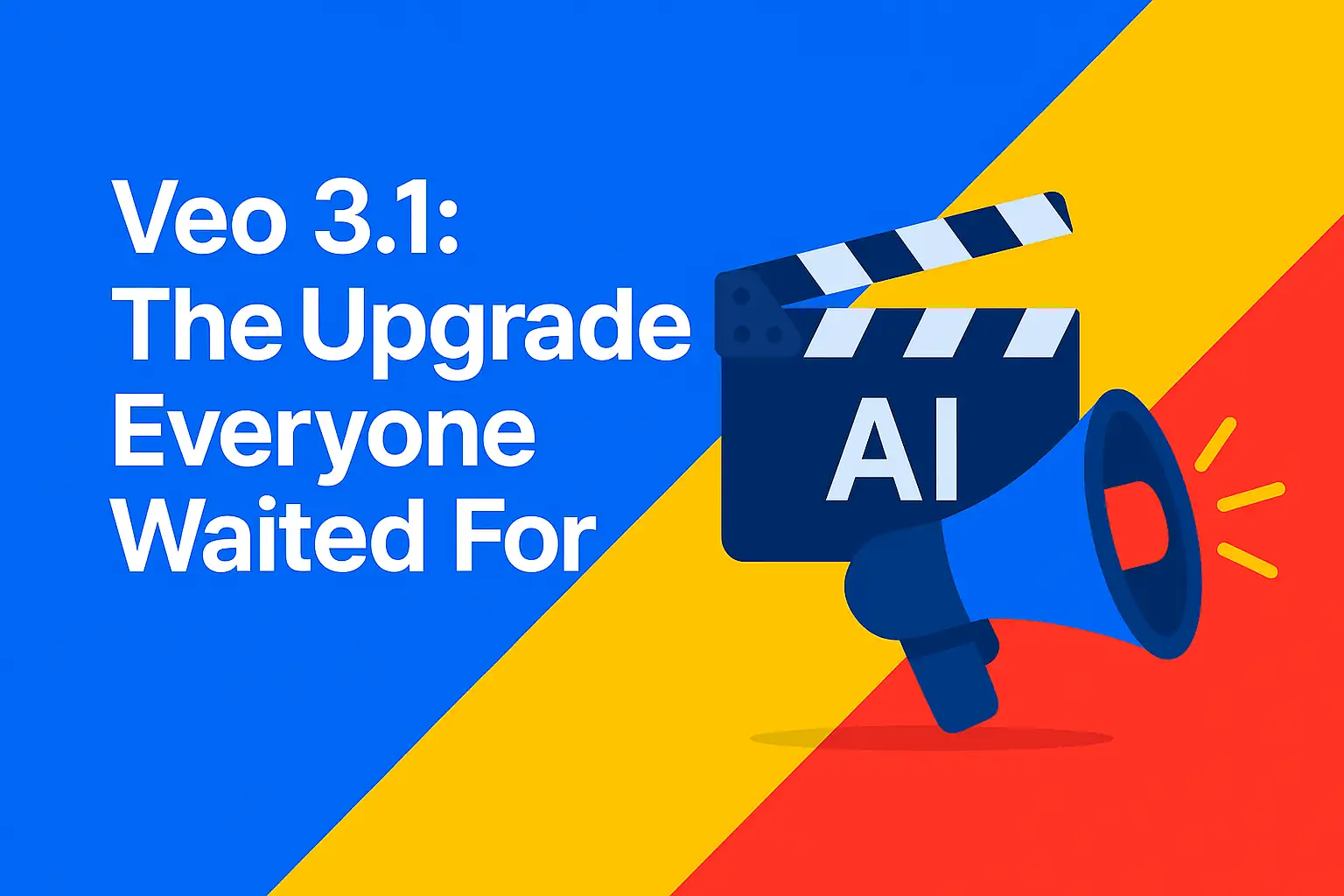
How to Use Veo 3.1: Text-to-Video, Object Insert/Remove, and Smooth Scene Extensions
Veo 3.1 just landed — and Google raised the bar for AI video again. If you care about cinematic quality, tighter control, and faster iteration, this release is a big deal. More realism, more editability, and more ways to match your creative intent without touching a camera.
- What’s new in Veo 3.1
- How Veo 3.1 works (and where to use it)
- How to try it — step-by-step
- Demo ideas you can run today
- Best use cases by role
- Creative controls & pro tips
- Workflow combos (Gemini, Flow, YouTube, design tools)
- Quick FAQ: quality, formats, and limits
What’s new in Veo 3.1
- Realistic audio — Natural-sounding audio generation now extends to features like Extend and Frames to Video, reducing the need for external sound design on drafts.
- Better prompt understanding — Veo 3.1 aligns shots, motion, and tone more precisely with your descriptions, lowering the number of regenerate cycles.
- Flexible aspect ratios — Output in 16:9 for YouTube and 9:16 for Shorts/Reels without awkward crops.
- Object-level edits — Insert and remove elements directly in the video scene for cleaner revisions and product swaps.
- Smoother scene extension — Generate longer, more coherent continuations with improved temporal consistency, motion, and lighting.
- Style, light & mood control — Finer control over grading, cinematography, and atmosphere to match briefs and brand lookbooks.
How Veo 3.1 works (and where to use it)
Veo 3.1 is Google’s latest-generation video model, accessible through:
- Gemini API — Programmatic access for developers who want to build apps, pipelines, or batch renders.
- Vertex AI — Enterprise-grade deployment with governance, quotas, and MLOps integrations.
- Google Flow — Visual builder for chaining prompts, assets, and post-processing steps without heavy code.
Under the hood, Veo parses your prompt, reference frames, or image sequences, and synthesizes video that matches your scene description. The 3.1 update improves spatial consistency (objects stay where they belong), temporal coherence (motion looks natural), and audiovisual alignment (sound cues that fit the action).
How to try it — step-by-step
- Pick your surface — Choose Gemini API (code-first), Vertex AI (managed/enterprise), or Google Flow (visual).
- Define your brief — Write a concise prompt that includes subject, action, environment, camera, lighting, and mood. Example: “Golden-hour drone pass over a cliffside lighthouse, gentle ocean swell, soft anamorphic flares, warm filmic grade.”
- Select mode — Start from text-to-video, frames-to-video (supply key frames), or extend (continue a clip).
- Choose aspect ratio — 16:9 for long-form, 9:16 for mobile feeds. Lock your ratio upfront to avoid reframing later.
- Set guidance — Dial style strength, motion intensity, and camera smoothness to taste. Save as a preset for reuse.
- Iterate — Use Object Insert/Remove to fix product placement, continuity, or compliance. Extend scenes when pacing needs more air.
- Export — Choose delivery (preview vs. final), codec, and resolution. Hand off to your editor for titles, mix, and finishing.
Demo ideas you can run today
- Product hero in motion — Prompt a rotating tabletop shot of a new gadget with soft-box reflections; then Insert a seasonal accessory and regenerate to match brand lighting.
- Frames to Video fashion loop — Provide 3 style boards (front/side/detail). Ask Veo to create a looping runway clip with consistent fabric motion and studio lighting.
- Travel teaser in 9:16 — Request a vertical montage of coastal roads, café interiors, and sunset overlooks; constrain palette to warm teal/orange with gentle film grain.
- Architectural fly-through — From two blueprint frames, generate a slow gimbal walk-in, add ambient room tone with the new audio engine, and extend to a window reveal.
- Director’s coverage pack — Ask for the same scene in wide, medium, and close-up, each with slightly different blocking. Great for editors who want options in the timeline.
Best use cases by role
- Filmmakers — Previs and mood films before the shoot. Lock tone, framing, and movement, then replicate on set.
- Marketers — Generate campaign variants for multiple channels (16:9 hero, 9:16 cutdowns) with consistent brand styling.
- Creators — Spin up B-roll packs and background plates. Use Extend to pace voiceovers without jump cuts.
- E-commerce — Swap product SKUs via object insertions. Make evergreen ads with refreshed seasonal props.
- Education — Turn slides into animated explainers; add clean room tone and SFX for clarity.
- Events — Build punchy openers and lower-thirds backgrounds; tweak color mood to match LED walls.
Creative controls & pro tips
- Write production-grade prompts — Include lens (e.g., 35mm), camera motion (dolly-in, crane), lighting (soft key, rim), palette, and pace. Think like a DP.
- Use style references — Provide 1–3 stills as anchors for palette and texture. Don’t overload — a few crystal-clear refs beat a collage.
- Iterate locally — Lock framing before obsessing over grade. Use Extend to fix pacing, then finalize look.
- Object edits = fewer reshoots — Insert missing elements (logo sticker, prop); remove distractions (stray cup) without re-rendering the whole scene.
- Mind aspect from the start — Compose for 16:9 or 9:16 upfront; you’ll avoid cropping away key action.
- Audio as scaffolding — The new audio helps beats land in previews; still finish in your DAW for final mix.
- Keep a style bible — Save prompt blocks for “brand lighting,” “product tabletop,” and “travel montage” to accelerate future work.
Workflow combos (Gemini, Flow, YouTube, design tools)
- Gemini + Veo — Use Gemini to draft scripts, shot lists, and alt lines; feed into Veo for coverage packs in multiple aspect ratios.
- Google Flow chains — Build a no-code pipeline: prompt → frames-to-video → object insert → extend → export presets. Great for teams.
- Design suite handoff — Export to your editor (Premiere/Resolve) for titles and mix; import LUTs to match house grade.
- YouTube/Shorts — Generate long-form hero in 16:9, then spin vertical teasers in 9:16 with tighter pacing and punchier openings.
- Localization — Reuse the same visuals while swapping VO/music per market; keep brand-safe visuals consistent.
Quick FAQ: quality, formats, and limits
- Does Veo 3.1 support both 16:9 and 9:16? Yes — you can target either without post cropping.
- How realistic is the audio? It’s strong for previews and drafts; for final mixes, pair with your DAW and licensed music/SFX.
- Can I remove/insert products? Yes — object-level edits let you add/remove items or adjust continuity.
- How long can scenes be? Veo 3.1 improves extension smoothness; exact limits depend on the surface (API/Vertex/Flow) and quotas.
- Where is it available? Through Gemini API, Vertex AI, and Google Flow workspaces.