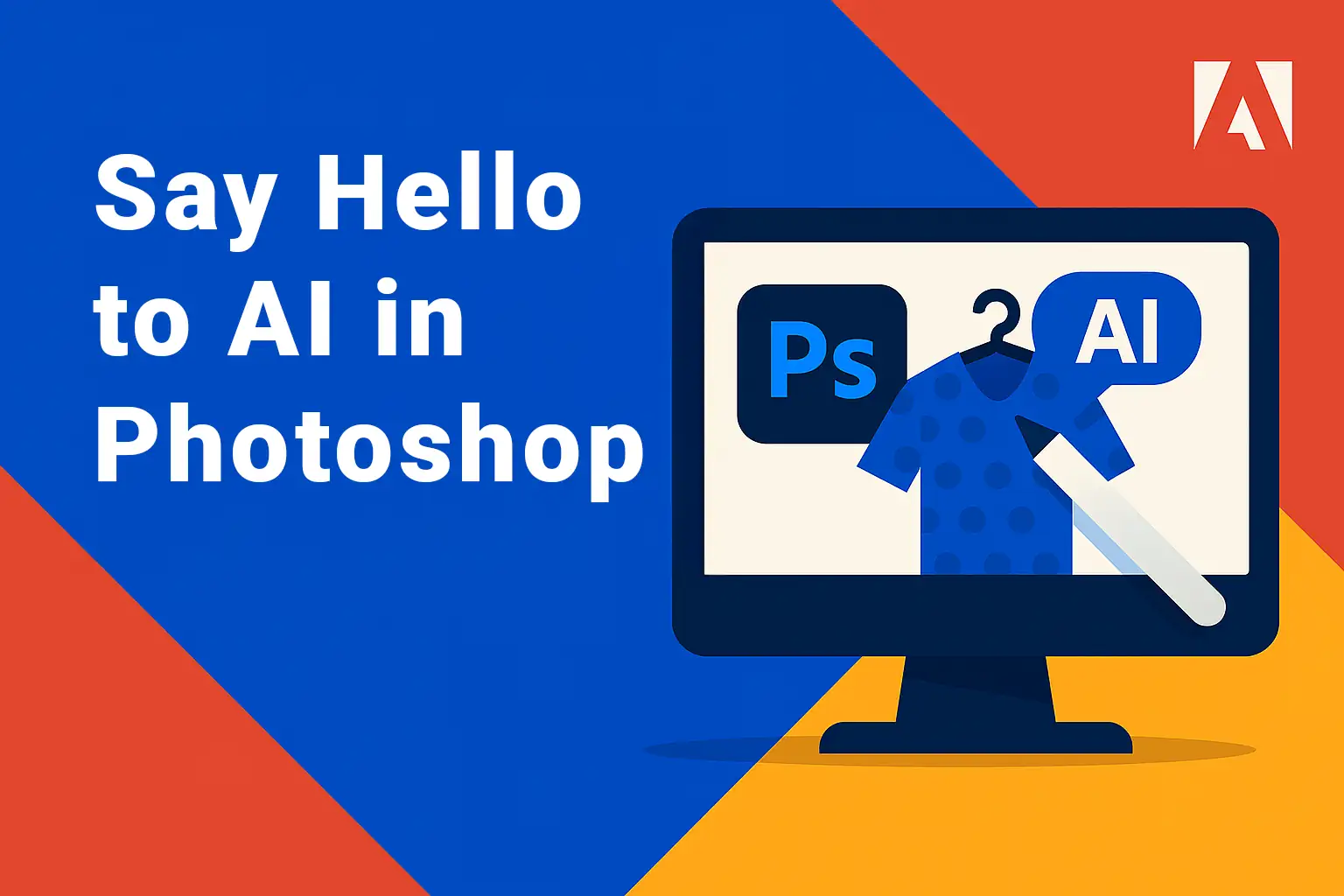
Say Hello to AI in Photoshop
- What's new: Google AI inside Photoshop
- How it works — the basics
- How to try it — step-by-step
- Best use cases
- Quick tips for better results
- Rights, licensing & safety
What's new: Google AI inside Photoshop
A game-changing update has quietly dropped: you can now use Google’s powerful generative AI directly inside Adobe Photoshop — no exports, no external editors. Thanks to a €9 plugin called Nano Banana Flux, designers can now use prompts to manipulate photos, apply makeup, generate textures, or even merge outfits in seconds.
Here’s how it works: you select any part of your image, write a short description (a prompt), and the AI generates exactly what you asked for — right inside Photoshop. No need to switch to Firefly or third-party tools.
Why it matters: This bridges the gap between raw creativity and technical skills. You no longer need advanced brushwork or 3D modeling expertise to get stunning, professional-grade edits. AI handles the realism — you handle the vision.
How it works — the basics
Nano Banana Flux is a lightweight Photoshop plugin that connects to Google’s Flux Context AI model — an extremely capable generative engine for image manipulation.
When you select an area of your image and enter a prompt, the plugin sends that request to the AI, which returns a new texture, pattern, or overlay that seamlessly blends with the original image. Think of it like content-aware fill — but 100x smarter.
You can change materials (like turning cotton into silk), add realistic makeup, overlay your logo onto clothing, or generate color-accurate props based on brand codes.
It’s real-time, intuitive, and doesn’t require any advanced Photoshop skills beyond using a lasso tool and typing a sentence.
How to try it — step-by-step
Getting started is easy — and affordable. The Nano Banana Flux plugin is just €9, and it works with most modern versions of Photoshop on both Windows and macOS.
Where to Find It
You can purchase the plugin from the creator’s site or community marketplace. It comes with installation instructions and requires an internet connection for AI generation.
Step-by-Step Process
- Install the Plugin — Download and install Nano Banana Flux into your Photoshop plugin folder
- Restart Photoshop — The plugin will appear in your “Extensions” or “Plugins” panel
- Select Your Area — Use any selection tool (lasso, marquee) to define the area you want to modify
- Type Your Prompt — Example: “silky blue fabric with floral pattern” or “natural evening makeup”
- Click Generate — The AI will insert a new version directly into your canvas as a non-destructive layer
- Adjust if Needed — You can mask, blend, or regenerate as needed
The plugin is designed to feel native — with minimal UI clutter. It’s as easy as using a brush or layer effect, but powered by generative AI.
Best use cases
This tool opens up a world of creative possibilities for designers, marketers, and content creators. Here are just a few use cases where it shines:
- Product Mockups
Swap textures, colors, or materials to test product variations without doing a reshoot. Perfect for clothing, packaging, or accessory design. - Makeup & Beauty Visuals
Add lipstick, contouring, or eye shadow with one click — ideal for concept visuals, tutorials, or brand demos. - Fashion Design
Combine outfit pieces into compelling visuals or generate moodboards with consistent lighting and materials. - Social Media Content
Quickly create eye-catching edits for Instagram, LinkedIn, or TikTok by adding props, effects, or thematic visuals in seconds. - Landing Pages & Ads
Design scroll-stopping creatives with realistic brand placements, custom backgrounds, or generated visual metaphors (e.g., “AI-powered paintbrush”).
Quick tips for better results
Want your edits to feel professional and natural? Here are some tips:
- Use precise selections. Take the time to carefully outline your area. The AI responds better to clear boundaries.
- Be specific with prompts. Instead of “new fabric,” try “shiny black leather texture with stitching.”
- Reference color codes. You can use HEX or brand colors in your prompt to get consistent design language.
- Blend with layer styles. Generated results are placed on new layers — use layer masks, blend modes, or opacity to integrate them perfectly.
- Try multiple versions. You can generate multiple outputs with the same prompt — pick the best or combine elements.
Rights, licensing & safety
Because the plugin uses Google's own AI model trained on licensed datasets, most outputs are safe for commercial use — but it’s important to check the terms.
Here’s what to keep in mind:
- The Nano Banana Flux plugin includes usage rights for commercial design (e.g. marketing visuals, landing pages, social posts)
- You can’t resell generated content as standalone assets (e.g. stock textures or templates)
- Always confirm licensing if you're working with brand partners or regulated industries
Also, as with all AI-generated work, transparency is key. If you’re altering model photos or product images, be mindful of context — and don’t use AI-generated edits to mislead.
When used responsibly, this tool enhances creativity, boosts productivity, and allows solo creators to do agency-level design work from home.
Final Thoughts?
Photoshop + Google AI + Nano Banana Flux might be the most affordable creative upgrade of the year. For €9, you get the power to generate textures, designs, and professional enhancements without ever leaving Photoshop.